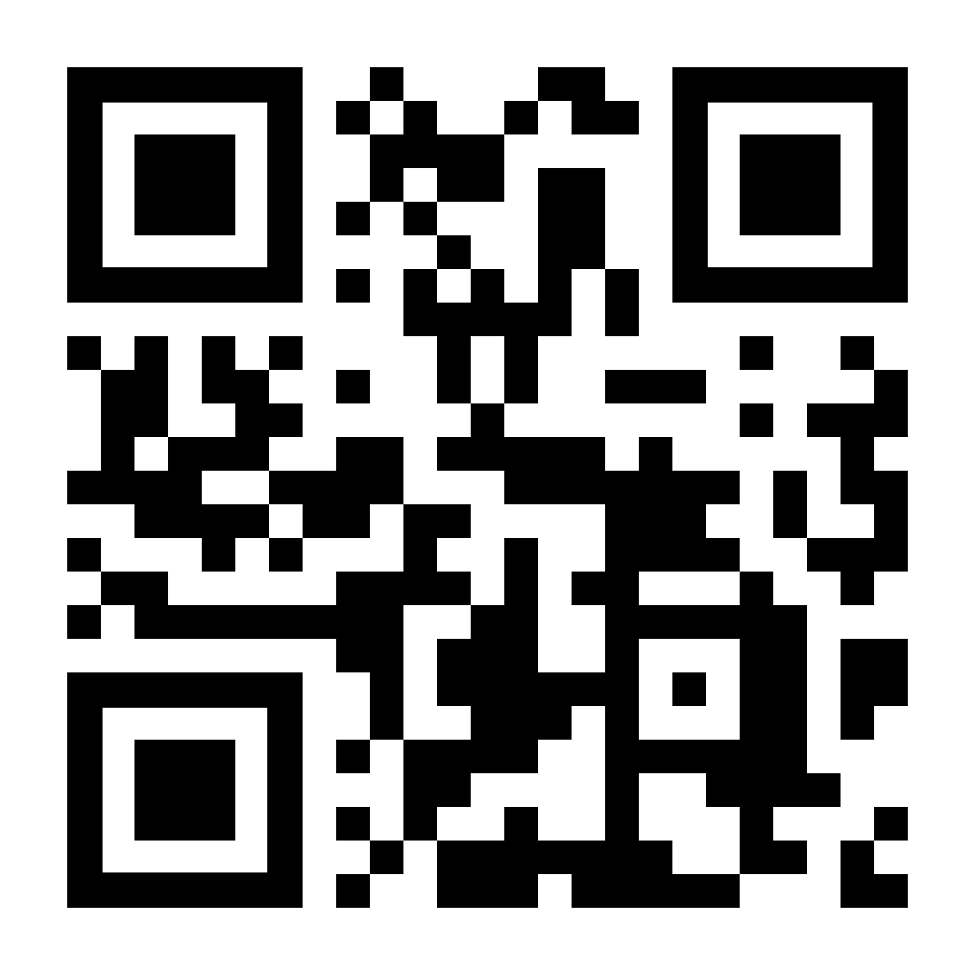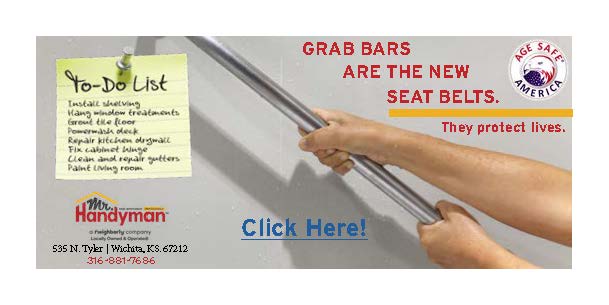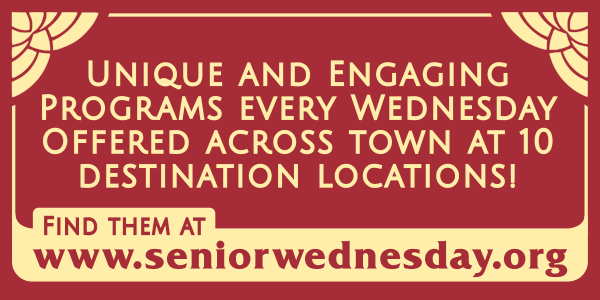You’re at a restaurant and have just been seated. But there are no menus in sight. Instead, there’s a square graphic somewhere on the table with black and white dots.
It’s a QR code, short for Quick Response code. Invented in the 1990s, these codes proliferated during COVID when we decided to minimize touching physical objects like menus.
But don’t let them rattle you. Instead, follow these steps: 1. Open the camera app on your phone and point it at the code; 2. Wait until the phone recognizes the code (give it a few seconds); 3. Tap on the URL, or web address, that pops up on your screen. This will take you to a web page linked to the code — such as a menu, in the case of a restaurant.
Restaurants and other businesses like QR codes because they now have one less item to print and can easily update digital pages so they’re always current. For example, a restaurant’s daily special can always be current.
While QR codes may seem like a hassle, using them is much easier than the alternative — typing in those long web addresses.
Check your software
If you have a recent Apple or Android (Samsung, Google, LG, Motorola, Nokia) phone, your phone can read QR codes with the camera app. Snap away!
QR Code reading is turned on by default on the iPhone. If you’re having issues, check to see if has been turned off at Settings > Camera > Scan QR Codes.
If you have an older Apple phone (before iOS 11, released in 2017) you’ll need to install an app and use that instead of the camera. A simple app is “QR Reader for iPhone,” available in the Apple store.
Some other apps have QR scanning built in, including Snapchat, Shazam, Pinterest, WhatsApp, Linkedin and Facebook Messenger. But most people find a dedicated QR app more convenient to use.
If you have an earlier Android phone, it’s more complicated to get the right software. For Samsung phones (the most popular Android option) look for “Bixby Vision” inside the Camera app and enable it. Alternately, you can turn on QR reading as an option in the Samsung Internet app. If you have a different Android phone, hold down the Home button, and see if Google Lens appears. If it does, you can use that to read the code. If none of these options work, you’ll have to do some research to find the best solution.
Make your own QR codes
It’s easy to make your own QR codes. Why would you want to? Let’s say you are hosting a group sing. You could find the appropriate songbook online and create a code for it. Then everyone could simply scan the code to read from the same songbook. No printing, no wasted paper.
One popular option for creating QR codes is https://www.qrcode-monkey.com. Another, with more options, is https://www.flowcode.com. For both, simply copy and then paste the destination web address into the form and answer a few questions. The site then creates your custom code (be sure to test it). From there, just save, download and print.
Happy scanning!
Longtime Wichitan David Kamerer is currently on loan to Chicago, where he is a professor in the Communications Department at Loyola University.
Editor’s note: This article was suggested to us by a reader who encountered QR codes installed by the city on parking around Century II. If you have an idea for an article, please contact us at (316) 942-5385 or email joe@theactiveage.com.